BG3’s immersive storyline and player freedom with several enhancements make it one of Steam Deck’s best AAA RPG games. Hardcore gamers prefer to install Mod Manager in Steam Deck, and Baldur’s Gate 3 is no different.
With the correct and non-malicious Mod, you can automate some game mechanics, optimize its performance per your preferences on Steam Deck, customize your gameplay, and even refine the graphics. Moreover, these promote netter achievements, unlock extensibility to reduce monotonous gameplay, and even include bug patches.
You would be looking for how to install BG3 Mod Manager in Steam Deck, which is compatible and works. As a hardcore gamer, I have shared my insights here.
Prerequisites To Download BG3 Mod Manager In Steam Deck
Unlike many rumors, it’s safe to use mods in the Steam deck, and that won’t disable your achievements, nor Steam client will ban your account.
- Go to Steam Menu, enable the Power mode and switch to Desktop mode.
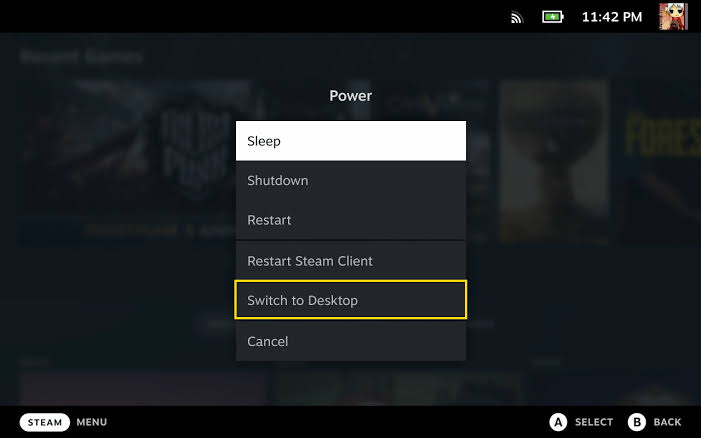
- Create a directory like /home/deck/mods/BG3 if you have not created one.
- Download Lutris from Discover Store on the Steam Deck, which automates installation with configuration scripts.
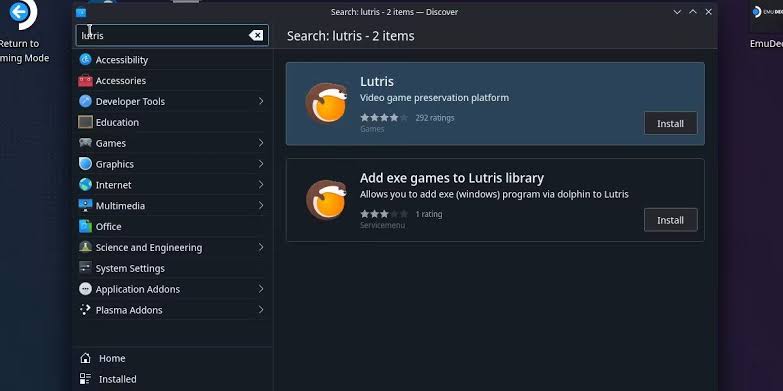
- Go to BG3, check the character’s section, and create a profile to load the necessary game files.
- Download BasketEquipmentSFW from Nexus Mods and go to the directory you created above.
- Use a third-party browser to download BG3 Mod Manager to the above-given directory
- Install Dolphin from its official website, initiate it on fullscreen, and go to the main window. The Readme file explains how to set it up.
How to Install BG3 Mod Manager On Steam Deck?
Step 1: Unzip BG3 Mod Manager Using Dolphin
Launch Dolphin, the Windows Emulator, and locate the /home/deck/mods/BG3 file. Open it, right-click on an empty space, select Create New and click on Folder. You can name it BG3ModManager or related. Now, unzip the mod manager’s file by extracting it to the BG3 Mod Manager directory.
Step 2: Add BG3 Mod Manager In Lutris
Don’t bypass the Lutris step by installing another application since it can intervene with the game.
- Go to Lutris > Menu > Add games.
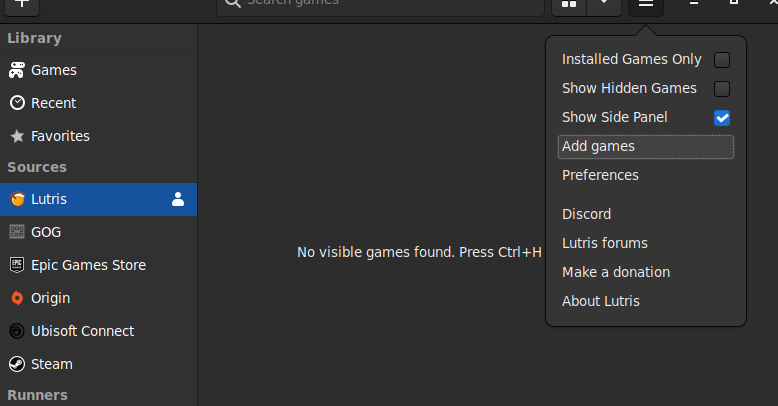
- Now select Add locally installed game.
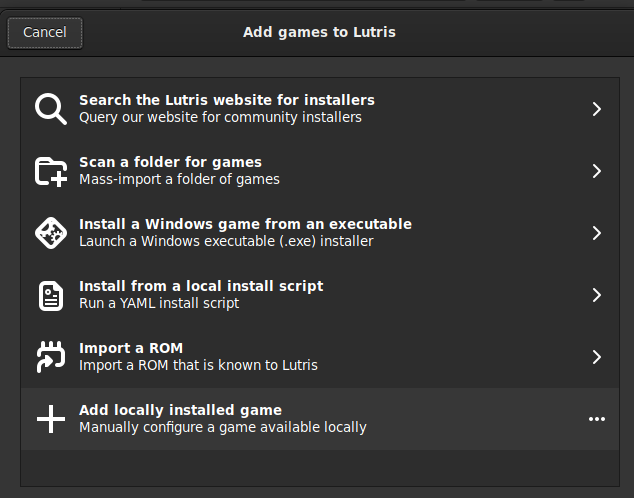
- Type BG3 Mod Manager in the Name section of Add a New Game.
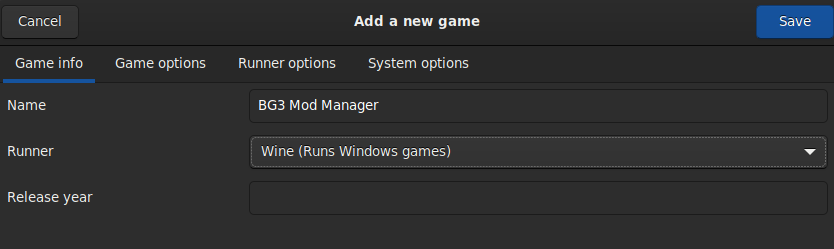
- Below it, choose Wine (Runs Windows games) in the Runner field.
- Expand the Game options tab and choose the Executable /home/deck/mods/BG3/BG3ModManager/BG3ModManager.exe.
- Now, add the Wine prefix as /home/deck/mods/BG3/wine_pfx.
Afterward, tap Save to complete the process.
Step 3: Use Winetricks To Install Dotnet
BG3 Mod Manager needs Dotnet version 4.7.2 to work, which you can install via Winetricks.
- Scroll down to the bottom of Steam Library and choose Wine from the left pane.
- Hover over the BG3 Mod Manager and tap the arrowhead towards the right Wine-shaped icon at the bottom.
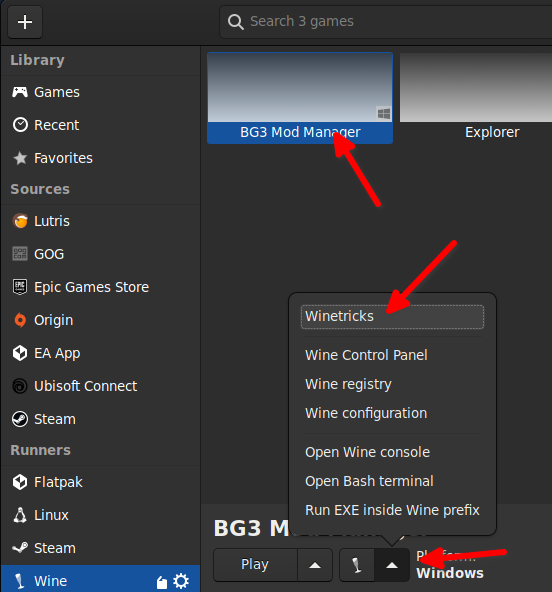
- Select Winetricks from the dropdown menu and wait for the process to complete.
- When the Winetricks window opens, choose to select the default wineprefix and tap OK.
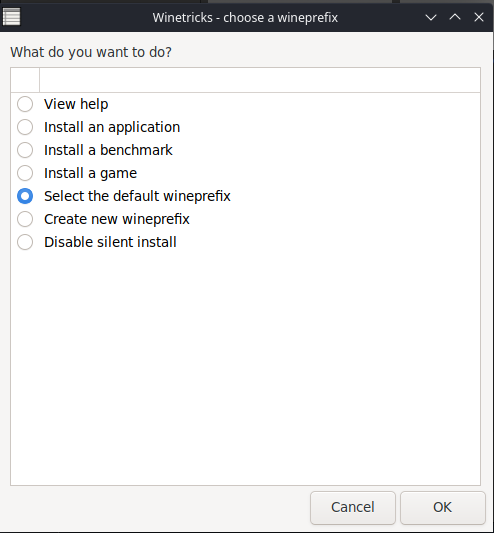
- Choose Install a Windows DLL or component and click OK.
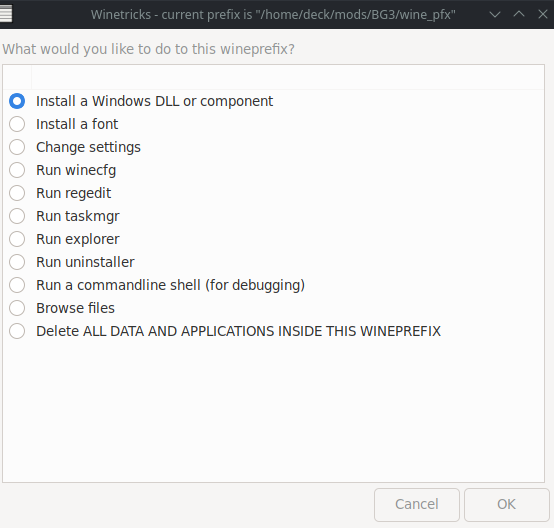
- Navigate to dotnet472 and click OK to proceed.
The Dotnet installation begins in the background, which is not visible, and takes 15-20 minutes to complete. Winetricks then opens a window where you have to choose an action for installing DLL, preferred font styles, etc.
Step 4: Add BG3 User Directory To Dolphin
- Open Dolphin and navigate to /home/deck/mods/BG3/wine_pfx/drive_c/users/deck/AppData/Local/.
- Now, at a blank space, right-click > Create New > Link to File or Directory.
- Select the Larian Studios link and choose /home/deck/.steam/steam/steamapps/compatdata/1086940/pfx/drive_c/users/steamuser/AppData/Local/Larian Studios/ for File or directory to link.
Now, click OK to initiate the linking process, and it will be automatically saved as done.
Step 5 Play BG3 Mod Manager To Install The Required Mod
Open Lutris and select Play under the BG3 Mod Manager, and you will be prompted to choose a folder, but skip it to avoid the hassle by clicking Cancel.
- Now, navigate to Settings and select Open Preferences.
- Select the Game Data Path as Z:\home\deck\.steam\steam\steamapps\common\Baldurs Gate 3\Data and the Game Executable Path.
- Further, set the Game Executable Path as Z:\home\deck\.steam\steam\steamapps\common\Baldurs Gate 3\bin\bg3.exe.
- Navigate to File, choose Import Mod, and move your preferred mod to the Z:\home\deck\mods\BG3 directory.
- Afterward, drag the imported file to the left, tap File again, and select the Save order option.
You have successfully installed the BG3 Mod Manager on your Steam Deck. However, it must be accessed via the Steam client, not the mod manager.
If you want to install mod manager on Windows follow this simple reference guide to finish the process:- How to Install BG3 Mod Manager
Final Words
You would have understood how to Install BG3 Mod Manager On Steam Deck. Yet, you must use only the official sources mentioned above to avoid malware on your deck. Moreover, check the Readme.md files for the exact setup for the GitHub links in the Prerequisites section.
Additionally, don’t use the GitHub link after downloading and re-download the files for the latest version. Instead, you will be notified about the updates, which will happen automatically after you approve them.
