BG3 Mod Manager has emerged as a mod manager for gamers looking to enhance their Baldur’s Gate 3 experience. It simplifies the often complex process of adding, organizing, and managing mods, offering a user-friendly interface that even newcomers can navigate easily. This functionality makes exploring new game content more accessible and enjoyable, drawing more players into the community of mod enthusiasts.
Users find that it streamlines the installation of mods and helps prevent potential conflicts between them. This ensures that players spend less time troubleshooting and more time enjoying the game with the custom features and improvements they desire. The increased stability and ease of use contribute to a smoother gaming experience overall.
Interest in modding has grown significantly, and tools like the BG3 Mod Manager are at the forefront of this trend. By offering a practical solution to mod management, this tool plays a pivotal role in expanding Baldur’s Gate 3 modding community. Gamers benefit from the ability to customize their journeys, creating a unique adventure that suits their personal preferences.
What is BG3 Mod Manager (BG3MM)?

The BG3 Mod Manager (BG3MM) is a dedicated utility tool designed for Baldur’s Gate 3 players who wish to enhance their gameplay with user-created modifications. It provides an easy-to-use interface and simplifies the process of downloading, installing, and managing mods that can alter various aspects of the game.
From new character classes to entirely new quests, the Mod Manager enables players to tailor their experience according to their preferences. Moreover, it ensures compatibility between different mods, reducing the hassle of errors and crashes that can occur when modifying a game.
Whether you’re a veteran modder or a newcomer looking to explore, the BG3 Mod Manager serves as a gateway to a personalized adventure in the captivating world of Baldur’s Gate.
Features of BG3 Mod Manager
1. User-Friendly Interface
The BG3 Mod Manager is designed with ease of use in mind. Its user-friendly interface allows players, regardless of their technical expertise, to navigate through various mods effortlessly. With clearly labelled sections and a straightforward layout, users can quickly find what they’re looking for, whether it’s a new character model, an altered quest, or a simple gameplay tweak.
The intuitive design encourages exploration and experimentation, empowering players to utilize the modding community’s vast offerings fully.
2. Easy Mod Installation
One of the standout features of the BG3 Mod Manager is its streamlined installation process. With just a few clicks, players can add new mods to their game, eliminating the cumbersome manual installation methods often required in traditional modding.
It simplicity allows players to focus on what matters most: enjoying their adventure in Baldur’s Gate 3. The one-click installation feature saves time and minimizes frustration, making modding accessible to everyone.
3. Mod Compatibility Check
Navigating through a plethora of mods can sometimes lead to conflicts that can disrupt gameplay. The BG3 Mod Manager addresses this concern with its built-in mod compatibility checks. This feature scans installed mods to identify any potential conflicts, helping players avoid crashes and glitches that might arise from incompatible modifications.
By ensuring that your mods work harmoniously together, the BG3 Mod Manager fosters a smoother gaming experience, enabling players to immerse themselves in the story without interruptions.
4. Mod Management and Organization
With countless mods available, keeping track of them can quickly become overwhelming. The BG3 Mod Manager excels in mod management, allowing players to enable or disable specific mods based on their preferences quickly.
This feature is handy for those who want to experiment with different gameplay styles or simply want to take a break from certain modifications. Additionally, the organization tools help users categorize their mods, providing a clean and organized overview of their modifications at a glance.
5. Backup and Restore Functionality
Protecting your game data is crucial when venturing into the world of mods. The BG3 Mod Manager offers backup and restore functionality, ensuring that your original game files remain intact while you explore new modifications.
This feature not only provides peace of mind but also allows players to revert to their previous setups without hassle. In case a new mod doesn’t work as intended, users can quickly restore their game to its prior state, making it a safe space for experimentation.
6. Mod Community Integration
An exciting aspect of the BG3 Mod Manager is its integration with the modding community. Players can easily access a wide range of mods developed by fellow gamers, fostering a vibrant environment of creativity and collaboration.
This integration allows users to share their creations and download popular mods, creating a sense of community and shared enthusiasm for the game. Engaging with other modders can lead to discovering hidden gems and innovative gameplay enhancements.
7. Regular Updates and Support
The developers of the BG3 Mod Manager are dedicated to providing regular updates to enhance functionality and ensure compatibility with the latest game patches. This commitment to continuous improvement means that players can rely on the manager to support their modding needs.
Furthermore, an active support system helps users troubleshoot any issues they may encounter, ensuring that everyone can enjoy a seamless gaming experience.
Bg3 Mod Manager Download (Latest Version)
| Tool Name | BG3 Mod Manager |
| Version | V1.0.12.0 |
| Latest Release | 2023.10.31 |
| Size | 5.15MB |
| System Requirement | .NET Framework 4.7.2, .NET 7.0.13 |
| Download Link | https://bg3modmanager.com |
Hardcore gaming enthusiasts must try R2modman. It’s the best alternative, and the user interface is straightforward to use.
How to Install Bg3 Mod Manager?
User must ensure their systems meet the requirements before proceeding to the technical aspects of installation. Below are the minimum system requirements.
- Operating System: Windows 7/8.1/10 (64-bit versions)
- Processor: Intel Core i5 or equivalent
- Memory: 4 GB RAM
- Hard Drive Space: 150 MB of free space
- .NET Framework: Version 4.7.2 or higher
It is crucial that the BG3 Mod Manager is compatible with the user’s current operating system and that the user has sufficient RAM and hard drive space to support the software.
When all your system requirements are met, then follow all these steps:-
- Firstly, make sure your PC has installed .NET Framework 4.7.2 and .NET 7.0.13
- You must now download the latest version of the mod manager from the above given button, which you can do by clicking the button above.
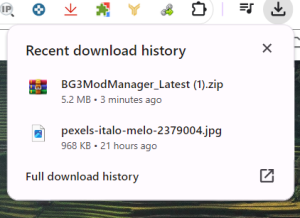
- After downloading, you need to extract their files.
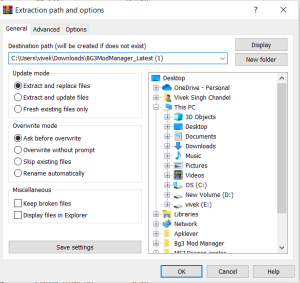
- The extracted files include the application. Click on it to open the application.
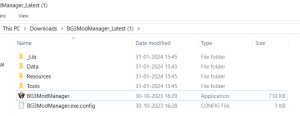
- When launching BG3ModManager.exe, it should automatically detect the file paths for the game data and executable.Note:- If this process does not work, you can manually configure the pathways in Settings -> Preferences. After saving your preferences, click the ‘Refresh’ button to load the campaign mod data.

- To export your active mod load order to the game, first organize the mods for the ‘Public’ profile. Then click the ‘Export Load Order to Game’ button or go to File -> Export Order to Game. This will update the ‘modsettings.lsx‘ file that the game reads with your current active load order.
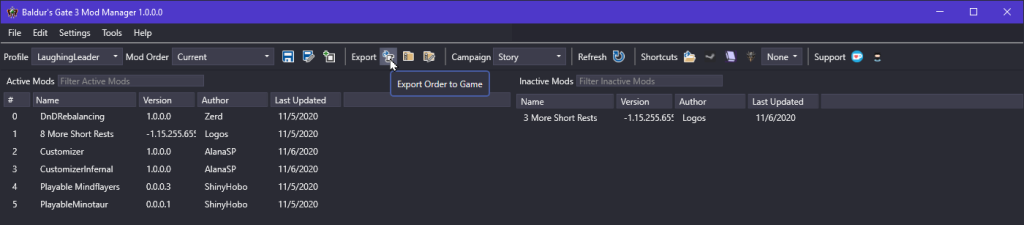
You can follow this separate guide to finish the installation process: How to Install BG3 Mod Manager
What is New in BG3 Mod Manager?
The BG3 Mod Manager is continually evolving to enhance user experience, and the latest updates bring exciting new features. Here’s what’s new:
1. Enhanced User Interface:- Recent updates have introduced an even more refined user interface, making navigation smoother and more visually appealing. The layout has been optimized for quick access to frequently used features, improving overall usability.
2. Expanded Mod Library:- With community contributions pouring in, the Mod Library has expanded significantly. Players now have access to a wider variety of mods, including new character classes, unique quests, and environmental changes, enriching the gameplay experience.
3. Advanced Filtering Options:- The BG3 Mod Manager now includes advanced filtering options to make mod searching easier. Players can filter mods by categories, popularity, or compatibility, making it simple to find the perfect modifications for their playstyle.
4. Improved Backup System:- The backup system has been upgraded to provide more reliable data protection. Users can now create multiple backup points, ensuring they have various restore options if needed.
5. In-depth Tutorials:- To assist newcomers, the BG3 Mod Manager has released a series of in-depth tutorials and guides. These resources walk players through the modding process, helping them make the most of their modding experience.
6. In-Game Mod Activation:- The latest version allows players to activate or deactivate mods while in-game, eliminating the need to exit and restart. This flexibility enhances gameplay and encourages experimentation on the fly.
Best Tips to Use BG3 Mod Manager
1. Explore Community Mods:- Explore various user-created mods to take advantage of the vibrant modding community. Engaging with the community can lead to discovering unique content that enhances your gaming experience.
2. Read Mod Descriptions:- Before downloading any mod, be sure to read the descriptions and reviews provided by other players. This will give you insights into how the mod functions and any potential issues you may encounter.
3. Keep Backups:- Always create backups of your game files and mod configurations before installing new mods. This precaution can save you from losing progress or encountering compatibility issues.
4. Experiment with Different Combinations:- Don’t shy away from experimenting with different mods. Mixing and matching can lead to exciting new gameplay experiences, allowing you to tailor the game to your liking.
5. Stay Updated:- Regularly check for updates to both the BG3 Mod Manager and the mods you’ve installed. New updates ensure compatibility with the latest game patches and often introduce new features.
6. Engage with the Community Forums:- Participating in community forums is a great way to learn tips and tricks, as well as to stay informed about the latest developments in the modding scene.
7. Be Mindful of Mod Conflicts:- Before installing new mods, use the compatibility check feature to ensure they won’t conflict with your existing modifications. This will help maintain a smooth gaming experience.
Frequently Asked Questions
Users often have questions about downloading, installing, and effectively using. They may also encounter issues with the software or seek specific updates, especially for Patch 7. Integration with tools like Vortex can also be of interest.
How can I download and install the BG3 Mod Manager?
To download the BG3 Mod Manager, click the above-given button or visit the GitHub repository. The manager is portable, so it’s recommended that you extract the files to a non-protected folder, such as outside the Program Files directory.
What are the steps to use BG3 Mod Manager effectively?
First, load your mods through the manager and configure their load order. Save and export the mod settings directly into the game files. This method helps avoid mod resetting issues. For a detailed configuration, consult the Steam Community discussions.
Is there a version of BG3 Mod Manager available for Mac users?
No. Currently, the BG3 Mod Manager is developed for Windows. Mac users may need to seek alternative solutions or use compatibility tools to run the manager.
How do you troubleshoot issues when BG3 Mod Manager is not opening?
If the mod manager isn’t opening, try clearing the load order, deleting the mods folder, and removing the modsettings.lsx file. Launch the game, then restart the manager. Additional troubleshooting steps are available at ProGameGuides.
What are the updates in BG3 Mod Manager for Patch 7?
BG3 Mod Manager and the Script Extender have been updated for Patch 7. This allows users to continue using Nexus mods that worked with previous versions. For more insights, follow the discussions on Steam Community.
How does BG3 Mod Manager integrate with Vortex?
BG3 Mod Manager functions independently of Vortex but can be used alongside it for managing mods. Users can choose their preferred manager based on their needs and familiarity with each tool.
