Are you looking for a guide on how to use BG3 Mod Manager? If so, you have stumbled upon the right webpage.
Baldur’s Gate 3, called BG3, is one of the most popular role-playing video games based on the Dungeons & Dragons concept. It is the third instalment of the Baldur’s Gate series, developed and published by Larian Studios.
In this article, I will explain how to install and use BG3 Mod Manager to apply different types of mods.
So, without any further ado, let’s get started –
How to install BG3 Mod Manager
BG3 Mod Manager is an open-source application designed by LaughingLeader, an individual mod author and software tool developer. He created it to help gamers easily install, activate, and manage different kinds of mods on the Baldur’s Gate 3 game.
Besides, BG3 Mod Manager also boasts features designed exclusively for mod authors.
The installation process of the BG3 Mod Manager is quite straightforward. But before that, ensure that your PC meets the prerequisites for installation –
- Run the game at least once. This is an important step in creating a default profile and mods folder.
- Ensure you have the .Net 7.0 Desktop Runtime and .Net Framework 4.7.2 installed on your machine.
Once you are sure of that, you can follow these simple steps to install BG3 Mod Manager on your machine –
- First, download the latest version of Mod Manager from the BG3 Mod Manager Website.
- Extract the downloaded zip file to the folder of your choice.
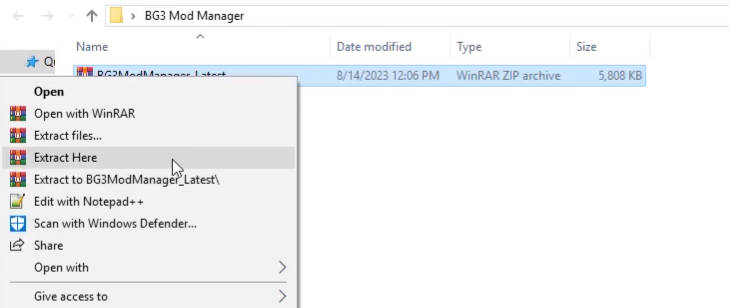
- Once extracted, double-click on the BG3ModManager Application file to launch it.
- Next, click on the Settings and then select Open Preferences.
.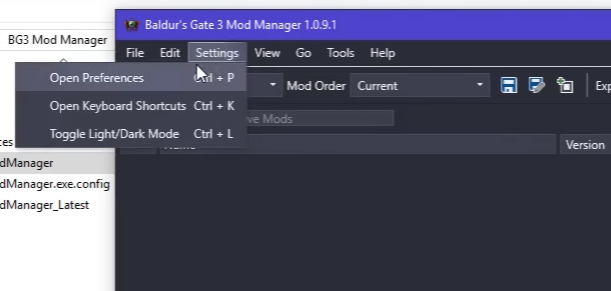
- Here, ensure the right directory is selected for the Game Data Path and Game Executable Path.
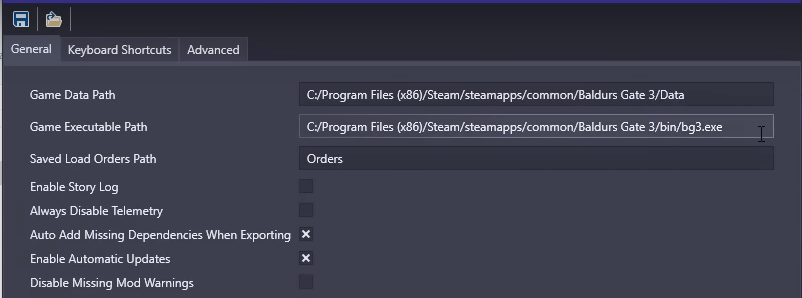
That’s it. This is how you can easily install and configure the BG3 Mod Manager.
How to use BG3 Mod Manager
After installing the BG3 Mod Manager, you can follow the below-shared steps to use it to apply mods –
- First of all, download the latest version of a BG3 mod. You can download one from the Nexusmod’s website.
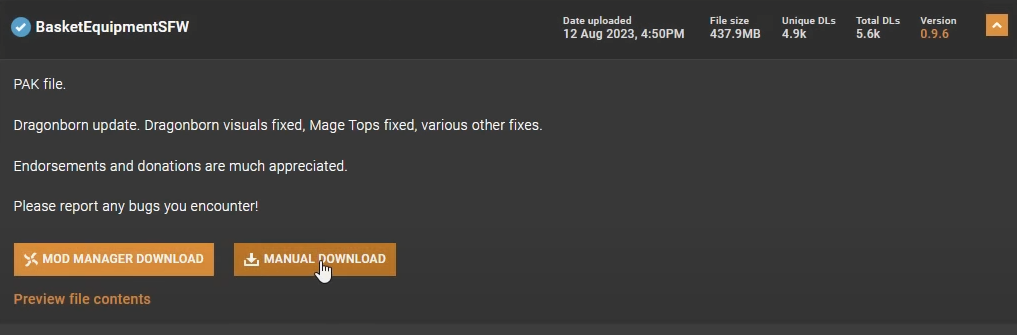
- Once downloaded, extract the downloaded mod zip file.
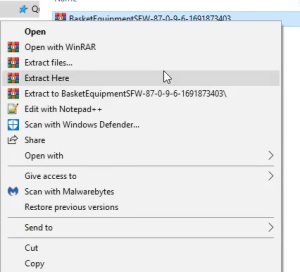
- Copy the .pak file and paste it to your PC’s C:\Users\YourUserName\AppData\Local\Larian Studios\Baldur’s Gate 3\Mods folder.
- Next, launch the BG3 Mod Manager and click the Refresh button from the toolbar.
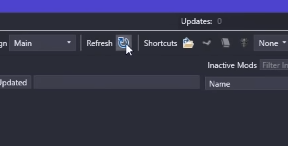
- Once refreshed, you can see the mod listed in the Inactive Mods section.
- Click on the mod file name and drag and drop it to the Active Mods list.
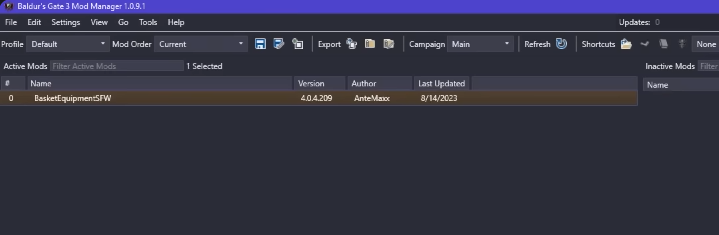
- Next, click on the File option from the navigation bar and select the Save Order option to apply your recent changes.
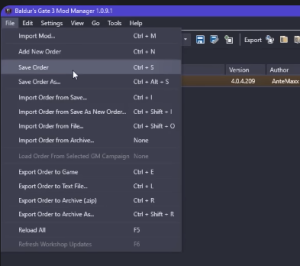
- After that, click on the Go option from the navigation bar and select the Launch Game option.
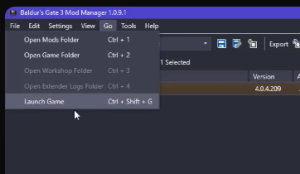
- You may see a warning message stating, “Mods detected.” Click on the “Don’t show this message again” and then Close to launch the game.
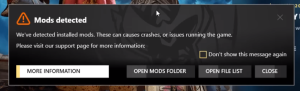
- Lastly, you will see another warning message stating, “We were unable to create a working story. Your add-on setup might be invalid. The game will continue with the setup from the savegame.” Click on the Accept button to proceed.
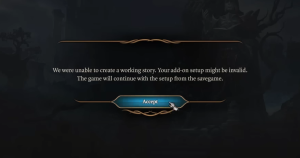 That’s it. This is how you can easily use the BG3 Mod Manager.
That’s it. This is how you can easily use the BG3 Mod Manager.
How to Mod Baldur’s Gate 3 Using BG3 Mod Manager
So far, I have taught you how to use BG3 Mod Manager. Now, let me walk you through some advanced techniques for modding Baldur’s Gate 3 using BG3 Mod Manager.
That said, all the mods I have covered below are safe and non-destructive in nature, as they override the game data instead of overwriting it.
You can follow these steps to mod Baldur’s Gate 3 using the BG3 Mod Manager –
- First, download all the mods you want to apply to Baldur’s Gate 3. Click here to view a massive collection of available BG3 mods.
- Navigate to the C: UsersYourUserNameAppDataLocalLarian StudiosBaldur’s Gate 3Mods folder. You can also open this folder by clicking the Shortcuts option in the BG3 Mod Manager.
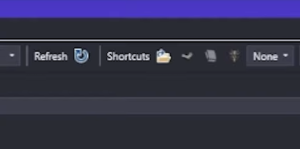
- Open the folder where you downloaded all the BG3 mods in a new window and double-click on the mods’ zip files.
- Next, copy the .pak files from the mod’s zip file and paste them to the C:\Users\YourUserName\AppData\Local\Larian Studios\Baldur’s Gate 3\Mods folder.
- Head back to the BG3 Mod Manager and click the Refresh option.
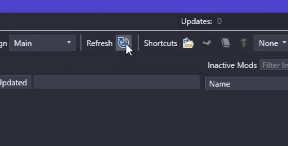
- Select all mods (or the ones you want to apply) from the Inactive Mods section and drag and drop them to the Active Mods section.

- Arrange all the mods in the Active Mods list. You can arrange them in the order you want them to be executed.
- Next, click on the Save icon, followed by the Export icon. Doing so will save the current mod order in a local file and also export it.
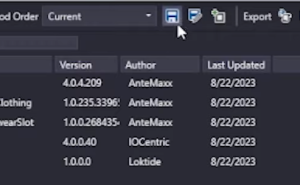
- Click on the Launch Game icon from the toolbar to launch the game. You can alternatively press CTRL+Shift+G on your keyboard for the same.

- You may see a warning message stating, “Mods detected.” Click on the “Don’t show this message again” and then Close to launch the game.
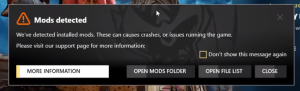
That’s it.
You have successfully modded Baldur’s Gate 3 using the BG3 Mod Manager. You can now start playing the BG3 with all the mods you applied.
Final Words
Here’s a detailed guide on how to install and use the BG3 Mod Manager.
Baldur’s Gate 3 offers numerous options to customize the gameplay to make it more enjoyable and challenging. However, the gameplay may become boring and repetitive after a certain point.
If that’s the case, you can head over to the BG3 fan community to explore the wide range of mods available for the game. You can use mod managers like BG3 Mod Manager by LaughingLeader to apply those mods and experience a completely new world.
That said, here I am wrapping up this article. If you have any questions, feel free to post them in the comment section below. Our team will try to respond as soon as possible.
