The BG3 Mod Manager provides the convenience of installing mods with a single or fewer clicks. Besides, it gives you better control over the mods you have already installed. Just imagine a single permitted installation making it easier for you to manage the extended capabilities of BG3 Mod Manager. It seems too good to be true. But it’s the truth.
However, many players download BG3 Mod Manager official files and are unable to install or use them correctly. Here’s where you would think of how to download BG3 Mod Manager and we have covered you all with it.
How To Install BG3 Mod Manager?
Like the Steam Deck, you need Microsoft .NET version 4.7.2 to use the Mod Manager. Most Windows users have this pre-installed on their PC, with some tweaking in the versions. For Linux and other devices, you can check the Microsoft .NET Framework 4.7.2 download page for further details.
Step 1: Download BG3 Mod Manager and Extract It
For the BG3 Mod Manager, go to the homepage to download it directly to your device. You can download it at any time, as the link contains the latest version, which can be downloaded with one click.
The process downloads its ZIP file, which you have to extract. Though you can extract it anywhere, to avoid issues with Mod Manager interfering with gameplay, you should extract it to a separate folder named BG3 Mod Manager and not to the root directory of BG3.
Step 2: Find The Mods Folder
After the above process, locate your mods by the following:
- Press the Win + R keys to launch the Run dialog box.
- Copy and paste this text %localappdata%/Larian Studios/Baldur’s Gate 3/Mods in the text field and press Enter to proceed.
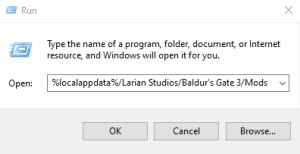
Now note the location of the mods folder in the game.
Step 3: Install Mods Fixer For Mods To Work
BG3 Mods don’t work on PC without the mod fixer.
Follow the steps below to install mods Fixer for BG3:
- Click the link here to download BG3 Mods Fixer.
- Now extract the downloaded zip file in the Mods folder you located above.
This will troubleshoot the issue of the BG3 mods not working. Note that it’s exclusively for Baldur’s 3 and won’t work for any other game.
Step 4: Download The Desired Mod
Now go to your preferred mod and manually download it to use BG3 mods Manager for it later.
Step 5: Drag Your Mod into the Mod Manager
- Press the Ctrl + M keys and select the mod whose installation is going on.
- Drag the Desired mod In the Active Mods section on the left pane.
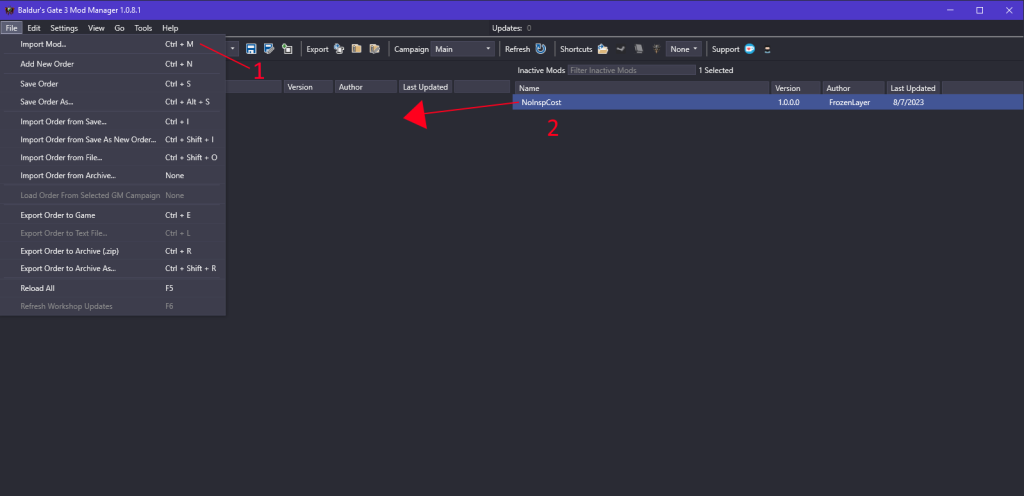
Step 6: Export Mod Order To BG3
After dragging the mod in the Active Mods, click the SD card-shaped icon for Save Load Order to File. Further, click Export Order To Game, which resembles a page and arrow-shaped icon beside the Export button above Active Mods.
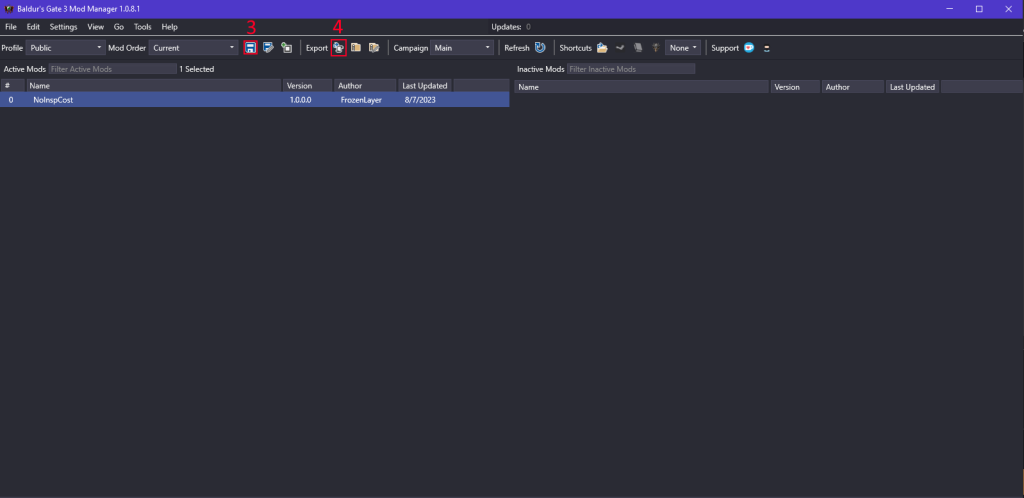
How To Fix BG3 Mod Manager Not Locating Files?
BG3 Mod Manager often doesn’t automatically locate Mod files, so they don’t install properly.
To resolve this, follow the steps given below:
- Load BG3ModManager.exe game file.
- Press Ctrl + P to open BG3 Mod Manager’s Setting Preferences.
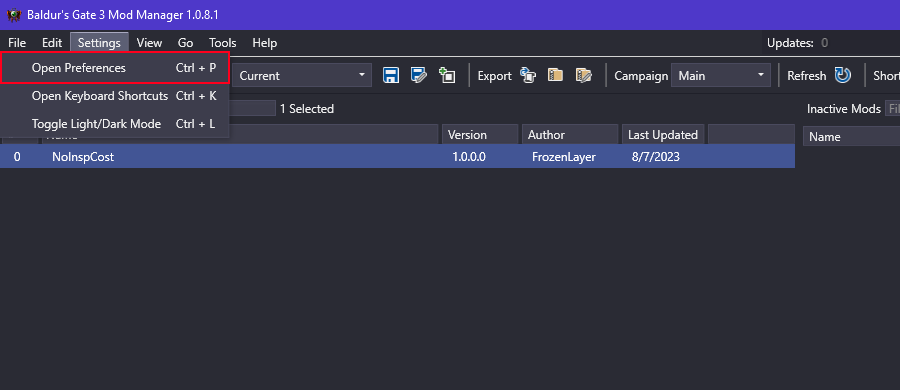
- Expand the General tab. Check for the Game Data Path and Game Executable Path.
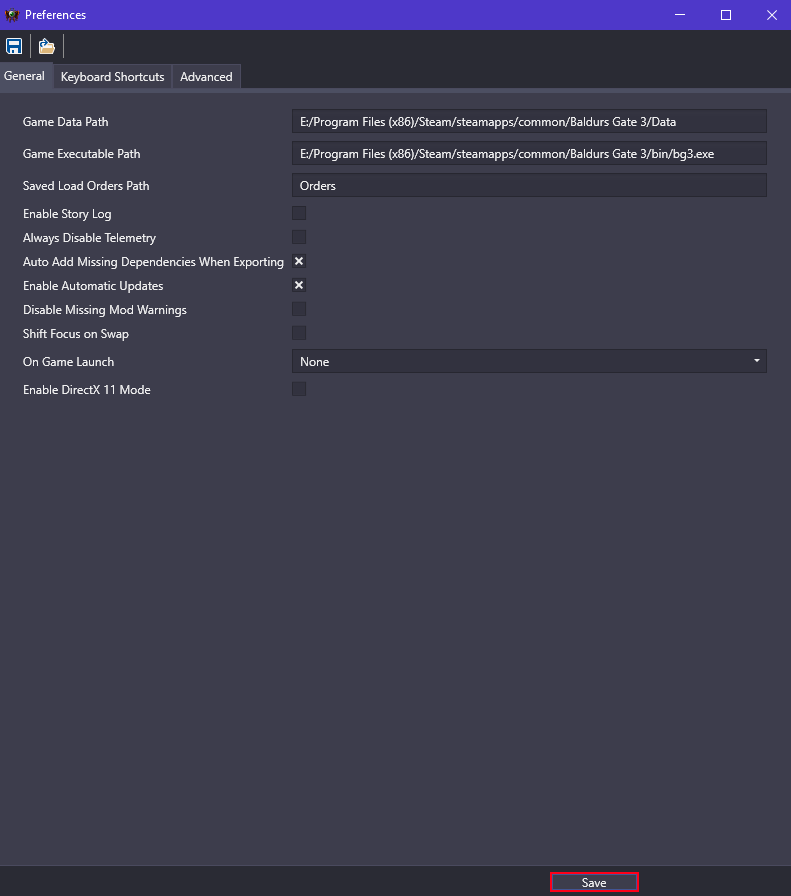
The following is a table showing both paths and verify if it’s correct on your device depending on whether you have installed it on Steam or GOG:
| Steam | GOG | |
| Game Data Path | E:/Program Files (x86)/Steam/steamapps/common/Baldurs Gate 3/Data | E:\Games\Baldurs Gate 3\Data |
| Game Executable Path | E:/Program Files (x86)/Steam/steamapps/common/Baldurs Gate 3/bin/bg3.exe | E:\Games\Baldurs Gate 3\Bin\bg3.exe |
If it’s not correct, then change the file location else, click the Save button at the bottom to proceed.
Now close BG3ModManager entirely and follow the steps given below:
- Open BG3ModManager > Campaign > Main > Menu > GustavDev Dependencies
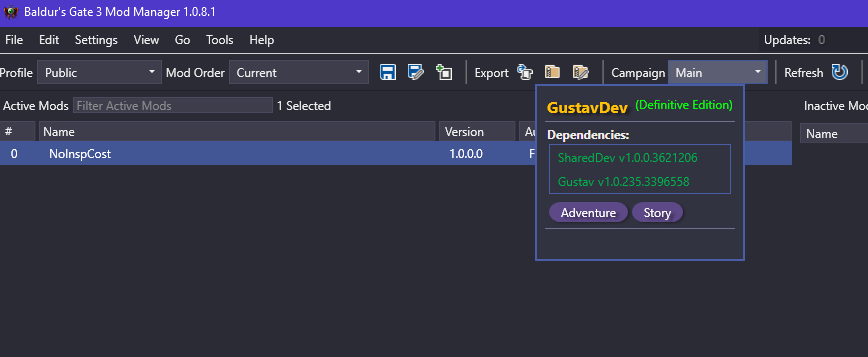
In the above step, after clicking Main next to the Campaign text, you should hover over the Menu instead of clicking on it.
The Final Verdict
Those seeking an answer about “how to download BG3 Mod Manager” would have found it tricky initially, but it is relatively easier when you implement it. However, it would be best if you avoided some mistakes, like extracting Mod Manager from the same folder as BG3. Further, always load your character once, play the game, and create Save files before using Mod Managers.
Moreover, most users find a third-party site to download Mod Manager, which can lead to issues like banning Steam accounts and other device issues. So, follow the steps correctly on your devices to ensure seamless gameplay.
