If you can’t launch Baldur’s Gate 3 through the BG3 Mod Manager, it might be due to several technical reasons. Considering Larian Studios did offer in-game mod support, this issue can be quite frustrating for PC players. When players launch the game using the mod manager, it either results in a black screen or does not launch.
Even though there can be many reasons that stem this error, we have five potential workarounds to fix this issue. Here’s how you can fix the BG3 Mod Manager can’t launch the game error. But before we start, let’s check out all the probable causes for this issue for a better understanding. So, here’s all you need to know.
Why is Baldur’s Gate 3 Mod Manager Unable to Launch the Game?
As mentioned earlier, there can be multiple reasons BG3MM can’t launch Baldur’s Gate 3. So, here are all the potential reasons for this issue:
- Corrupt Files
- Incompatible Mod Files like Achievement Enabler
- Pre-installed BG3 Script Extender and Native Mod Loader
- Outdated Mods or game
- Lack of Administrator Privileges
- Game Files in a Read-only State
5 Ways to Fix BG3 Mod Manager Can’t Launch the Game Issue
Before we go through these workarounds, ensure that the game and all the installed BG3 mods are updated to their latest version. Once you’ve applied the latest updates, launch the game to check if it’s working. Don’t shy away from restarting your PC as it’s the best workaround that works most of the time.
However, if neither resolved the issue, try out the below workarounds to fix the BG3 Mod Manager can’t launch the game problem:
1. Launch the Game as Administrator
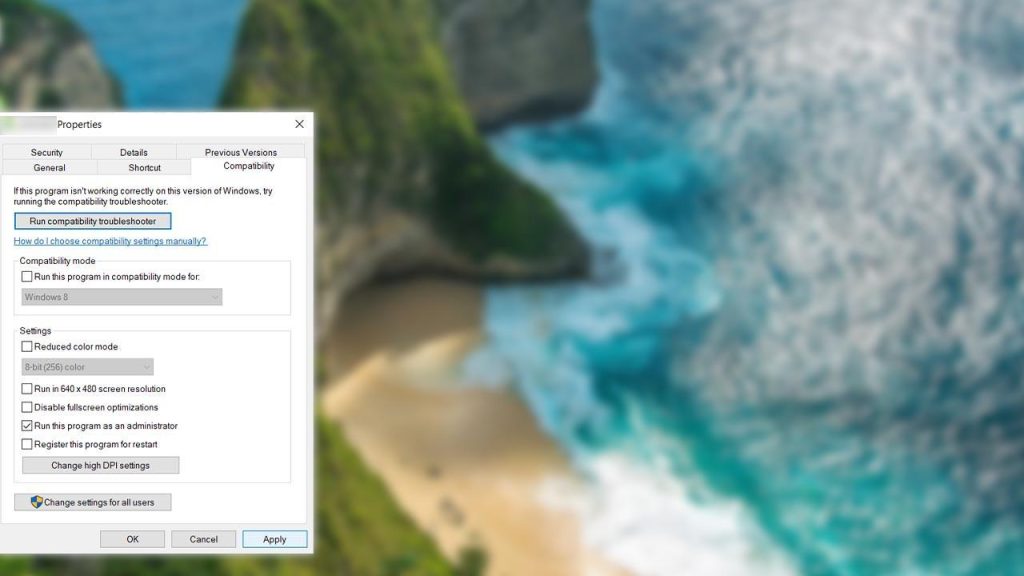
A lack of admin rights can cause BG3MM to fail to launch the game or have random issues. You can check if you are starting the mod manager as admin.
- Head to the game directory by browsing Local Files from the Steam client. The default location is as follows:
- Local Drive > SteamLibrary > steamapps > common > Baldur’s Gate.
- Right-click on the bg3.exe file and select the Properties.
- Navigate to the Compatibility tab and check the “Run this program as an administrator“.
- Select the Apply and the OK button to save the settings.
- Lastly, launch the Mod Manager to check if the issue persists.
2. Remove Native Mod Loader or BG3 Script Extender (BG3SE)
As confirmed by helpful players of the Baldur’s Gate 3 community, Native Mod Loader and BG3 Script Extender are exclusive to one another. If both are in the same game folder on your PC, it can render your game unplayable. So, follow the below steps:
Head to the Bin folder to locate the Native Mod loader. You can find it by heading to the following folder:
- Local Disk > Steamapps > common > Baldur’s Gate 3 > Bin (folder) > Native Mod Loader folder
- Move the DWrite.dll file from the Native Mod folder and paste it elsewhere.
- Launch BG3 using the Mod Manager to check if the error persists.
If that didn’t fix the BG3 Mod Manager can’t launch the game issue, we suggest deleting the DWrite.dll file.
3. Check for Incompatible Mod Files
Since you are dealing with multiple mods, incompatible mod files can be causing this issue. You can run the game in vanilla without any mods to check if the mods messed with the game files. Alternatively, you can run the game with a single mod to check if a specific mod is causing this issue.
Removing the Achievement Enabler mod resolved the error for many players on Reddit and GitHub. So, try uninstalling the mod to check if that resolves BG3 Mod Manager not launching the game error.
4. Verify the Integrity of Game Files
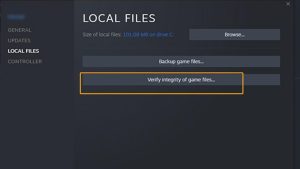
Rather than reinstalling the game, it is better to check for the corrupted files and download them. You can verify the integrity of game files to redownload these files. Here’s how to do so:
- Head to the Steam launcher and select the Library.
- Choose BG3 from the list and click on Properties.
- Select the Local Files tab from the left pane.
- Press the Verify the Integrity of Game files option.
- After the process, launch the game via BG3MM to check if the error persists.
5. Delete Mod Save Files
Selective mods can alter your game files causing the Mod Manager to cause this error. We recommend deleting the Mod Saves and a specific file to resolve that. Follow the below steps:
- Head to Program Files > x86 > Steam > Steamapps > Common > Baldur’ Gate 3 > Data
- Delete the Mods folder to clear out all the Mod saves.
- If you don’t want to lose all the saves, try deleting the modsettings.lsx file.
- For the players that couldn’t find it, use the Run console by pressing the Ctrl + R button.
- Enter the following commands:
- %AppData%\Local\Larian Studios\Baldur’s Gate 3\PlayerProfiles\Public
- %AppData%\Local\Larian Studios\Baldur’s Gate 3\PlayerProfiles\Public
- Delete the file from both the directories and launch the game.
If none of the above fixes worked out for you, we suggest contacting Larian Studios. As you head to the site, select the Larian Studios Support section and report the issue by attaching a screenshot or video file. Then, rest and wait until the devs revert you with a suitable workaround.
